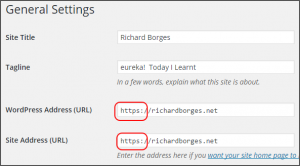How I went from http to https
From http to https.
Today I went from here (http):
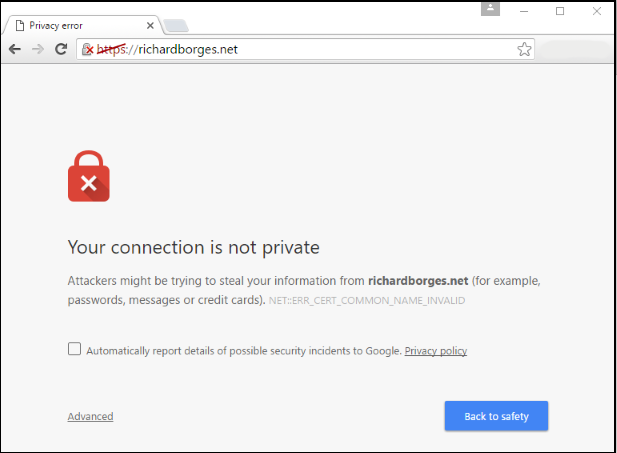
to (https:)
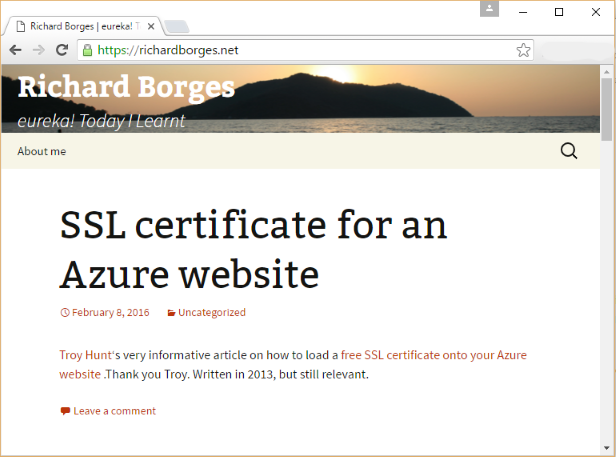
Thanks to Troy Hunt in providing the instructions. That post was written in Sep 2013. I had to conduct a few trial and errors to get https working for my site.
Background:
My blog ( richardborges.net ) is hosted on Azure site (richardborgesblog.azurewebsites.net). I have pointed richardborgesblog.azurewebsites.net to richardborges.net. Visit the excellent PluralSight course by Troy Hunt on how to do this.
I have used startssl.com to obtain the certificate for richardborges.net. I used the free option. Firstly create a login. Startssl.com will ask you to verify yourself by emailing you a verification code. Use the verification code to generate a client certificate for your browser and import into your browser. ( In > google chrome , I used the import certificates option in advanced settings). Once that is done revisit startssl.com and click on authenticate.
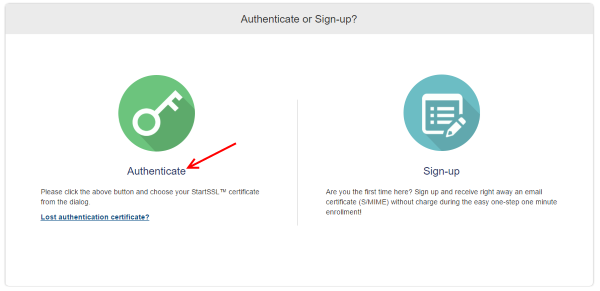
To create a new certificate, I used the certification wizard:
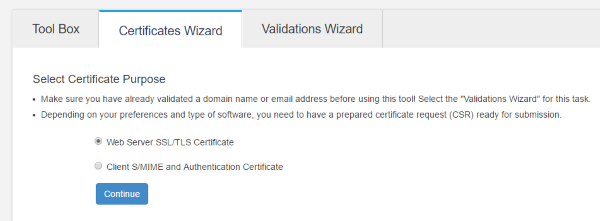
Next, I validated the domain (a verification code was sent by startsll.com to my domain email address.)
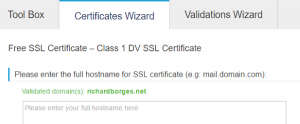
I then used the PKI system to generate the private key. Saved that password :).
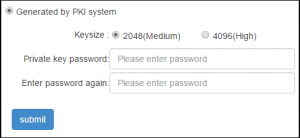
The submit button then generated a private key. I downloaded Private Key as ssl.key.
Once that was done, I created the certificate, which was issued immediately.
I download the zip (richardborges.net.zip) file which containted the certificate, the intermediate certificate and the root CA certificate. There is also an option to retrieve the issued certificate at “Tool Box” – “Certificate List” .
Next I generated the pfx (Microsoft Azure requires a pfx file) file using the Tool Box. Used the same password as one for the Private Key. Pasted the contents of ssl.key in the private key text box and the content of “2_richardborges.net.cert” in the certificate text box.
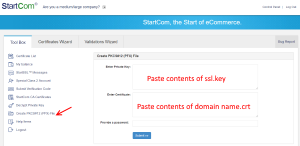
This generated the PFX file, which I downloaded and the used in Microsoft Azure portal, under custom domains and ssl.
That’s it. The certificate is valid for one year. Thank you startSSL.com.
[Update] : Images were not being displayed in Google Chrome under https (and rightly so, however IE11 played along). Updated Settings in WordPress general settings :